In this tutorial, i will tell you how to make an app with super basic step. Don’t be so serious lets code with fun.
get the official android editor from google here
Follow the steps to install after run android studio installer.
I think there is small chance to failed at this step except:
- Exe file corrupted while download it
- Run out of harddisk space
- Have virus that affected to this file
So, now lets start this android studio and of course there are some options you can manage or choose. At first you will meet this interface
If you wondering why we have different color, i use Darcula theme. It’s just color matter. So then choose first menu (Start a new Android Studio project) and you will see this page
Insert you project name and company name. Package name automatically generated by your company name, but you can use your own by click edit text. Set location for placing your project files. After that click next and meet this page
Select what android device you want to deploy at. At this post i choose phone and tablet. There is option of minimum SDK used for your app. Choose lower SDK will usable on more device but less feature. If not sure which one you should choose, just skip it and left it as it because you can change it later when you know it better about version. Go to next page and this page appear
There are several template page that not only give you a view or layout, but also generated java code. For this post i will choose empty activity and then get this page
Set name for activity (logic code) and layout (interface code). Click next and wait a moment until all setup finish.
Your java code and xml code will appear and you can start to code or trying to run at first. Click on green play button to run your code and then a popup will appear contain which device will deployed.
Your connected devices and android emulator will listed here. In my case i use Nox App Player. This is what you get from empty activity template
Thats all for the first post. Hope this will help someone and if you lost at some step, let me know it. See you at next post.
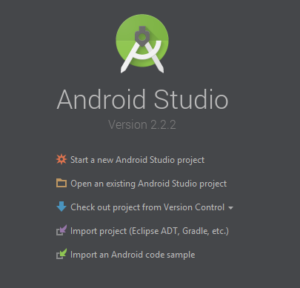
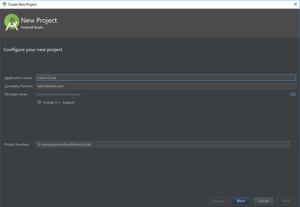
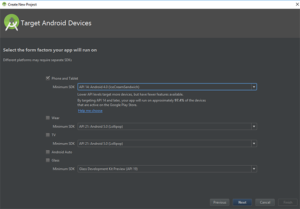
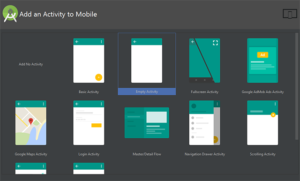
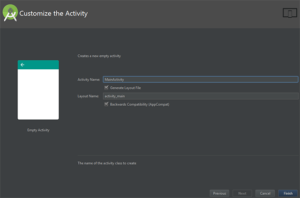
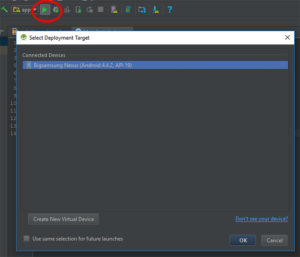
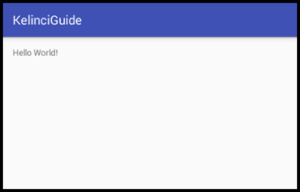
Leave a Reply